Python图形化界面Tkinter(二)-Button&Label
在上一篇里面
简单的介绍了Tkinter怎么去创建一个窗体
接下来
一起看看Button&Label这两个控件的使用
代码以及注释如下:
1 | #!/usr/bin/python |
执行代码,具体效果如下:

Python图形化界面Tkinter(二)-Button&Label
https://trainoo.gitee.io/2018/06/09/Python-tkinter-Button-and-Label/
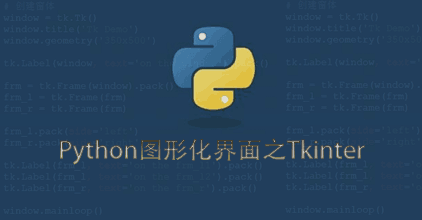
在上一篇里面
简单的介绍了Tkinter怎么去创建一个窗体
接下来
一起看看Button&Label这两个控件的使用
代码以及注释如下:
1 | #!/usr/bin/python |
执行代码,具体效果如下:

Python图形化界面Tkinter(二)-Button&Label
https://trainoo.gitee.io/2018/06/09/Python-tkinter-Button-and-Label/